To access the QuillBot for Chrome Extension settings, simply click on the QuillBot icon, located in the browser toolbar. In the popup that opens, you will have access to settings that allow you to:
- enable/disable QuillBot completely
- enable/disable grammar checking completely
- show/hide red underlines on the page (only for Google Docs)
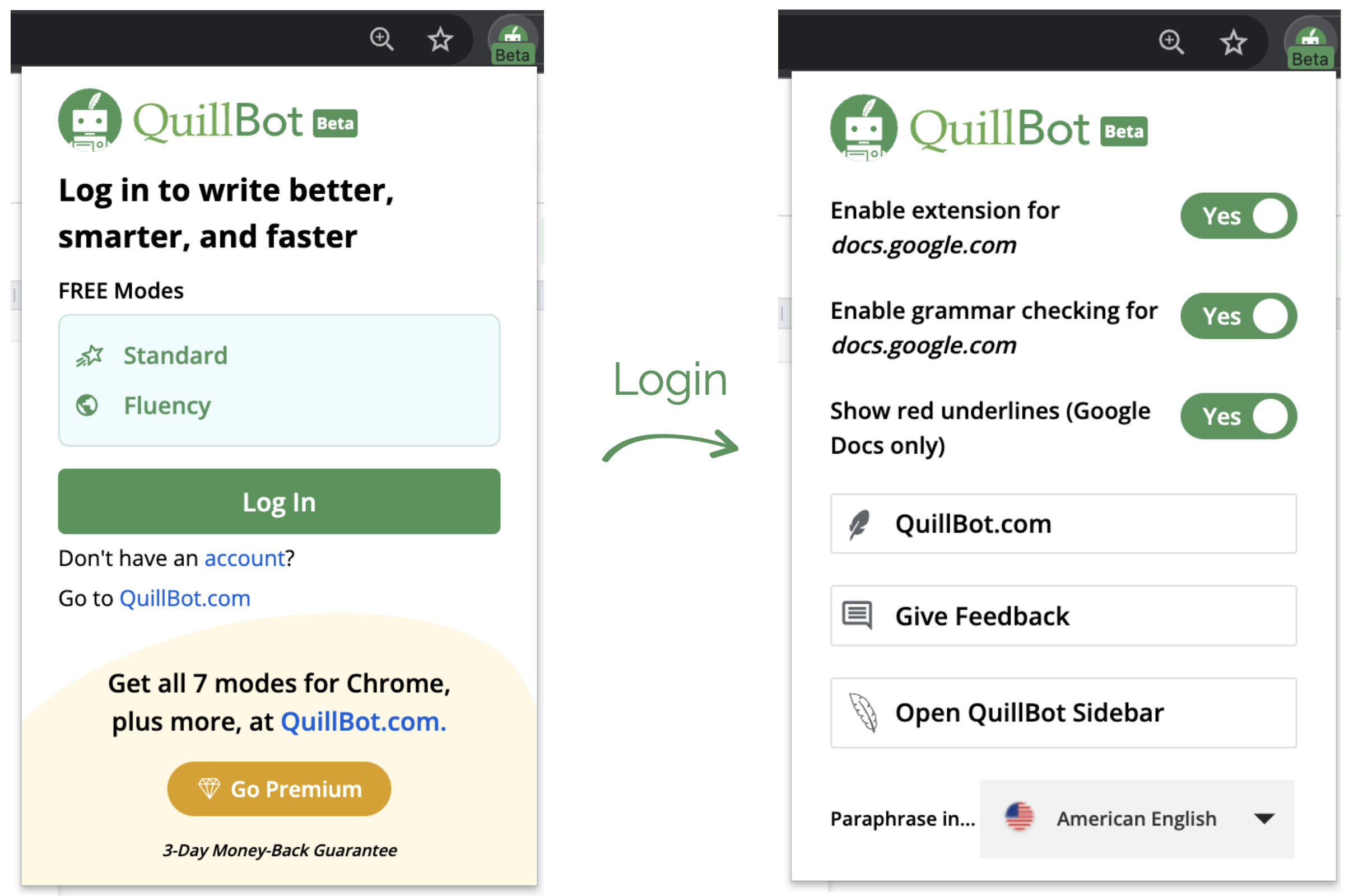
We recommend that you pin the extension to the browser’s toolbar to easily access the settings whenever you need them. Remember: you need to be logged in to access and change QuillBot for Chrome settings.
Comments
0 comments
Article is closed for comments.